Bing Ads for Beginner -How to Set-Up Your First Bing Ads Campaign
Bing Ads for Beginner -How to Set-Up Your First Bing Ads Campaign
If you want to discover how to set-up your first Bing Ads campaign, we go through the step-by-step process so you can do everything. If your Bing Ads 2018 strategy includes Affiliate Marketing with Clickbank or Amazon affiliate products, our video will help you learn how to drive more sales and revenue.Amazon Affiliate Marketing Video Tutorials:
- Amazon Affiliate Marketing for Beginner(Sign Up,Dashboard and Tracking ID)
- Buy Hosting and Install WordPress on Hostgator (Paid Method)
- Sign Up and Install WordPress on 000Webhost+Free Domain(Free Method)
- Create Your First Amazon Niche Website On WordPress
- Bing Ads for Beginner -How to Set-Up Your First Bing Ads Campaign
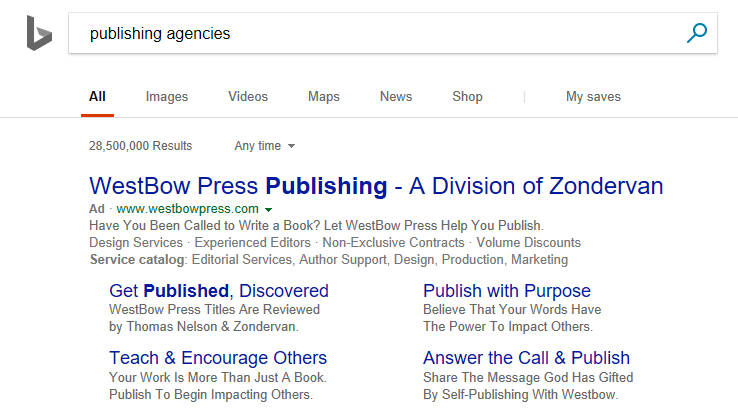
Bing Ads vs Adword:
With all of the similarities between Bing Ads and AdWords, let’s take a look at what sets them apart:
- Search Volume: As we mentioned early, the most obvious difference between Google and Bing is search volume. About 63% of online searches take place on Google and about 23% happen on Bing. That means Google text ads get a lot more potential impressions, clicks, conversions and sales than their Bing Ads counterparts.
- CPC(Cost Per Click): On average, a click costs 33-42% less on Bing than it does on AdWords. That’s a pretty big deal, especially in industries with a high average cost-per-click (CPC). For example, if you’re a lawyer, advertising on Bing could save you over $100 per click! Ultimately, the actual amount that you pay per click on Bing Ads will depend on your business, market and the keywords you are trying to target, but between Bing Ads and AdWords, Bing Ads is almost always the cheaper way to go.
- Competition: AdWords commands roughly 80% of the search engine market, but all that market share also makes for a lot of competition. In any given market, you can expect one-half or one-third as many competitors to be advertising on Bing as you see advertising on AdWords. Less competition means better ad placements and less comparison shopping, which can potentially lead to better results for your business.
As you can see, the biggest difference between Bing Ads and AdWords is search volume. Google has a lot more search volume…which means it gets used a lot more…which means more completion…which means you have to pay more for every click.
Honestly, though, the two are similar enough that you might as well use both. AdWords will probably provide the bulk of your results, but Bing Ads can help you reach a broader audience and keep your overall costs down.
The only situation where you probably wouldn’t want to try Bing Ads is if you are targeting a very small niche. If your ads are only getting a few hundred impressions on AdWords, you probably won’t get enough impressions on Bing to make a difference.
Advertising on Bing Ads:
Step 1: Create Your Bing Ads Account
Click Bind Ads(get $100 on $25 Spent) and create an account. If you don’t already have a Microsoft account, you’ll need to create one first. If you have a Microsoft account that you want associated with your Bing Ads account, you can simply enter the email address tied to that account and sign in.Once you’re logged in, fill in any necessary information (make sure you pick the right time zone for your business) and pick “To manage my own accounts”:

Agree to the terms and conditions and click “Create Account”. That’s it! You’re in.
Step 2: Choose Your Basic Settings
Ironically, once you’ve created your account, the first thing Bing Ads does is ask you if you want to import your Google AdWords campaigns (clearly, they know that most people start with AdWords and then expand to using Bing Ads).

However, let’s move on and click “Create a new campaign”, which pulls up a whole new set of options:

Pick a name and language for your campaign and then select where in the world you want your ads to be displayed. Unless your target audience really is everyone in the US/Canada or the whole world, I recommend clicking “Let me choose specific locations”.
Location Targeting:
Here, you can enter specific locations and then pick from a list of targeting options:

Bing Ads even gives you the ability to exclude certain locations, so if I wanted to target all of Florida but Sarasota, that’s an option, too.
In fact, you might not even be able to get a St. Petersburg resident to drive all the way across town to your office, so even running ads in the greater Tampa-St Petersburg area might be a waste of money. So, while being smart about your location settings may not be particularly exciting, it’s well worth your time.
Step 3: Research Your Keywords:
At this point, you’re probably ready to jump into writing your ad. However, your ads are only as good as your targeting, so let’s take a look at your last big targeting option first: keywords.

For example, let’s say that I run a drone repair shop in Tampa, FL. I want to bring people into my store, so I target the Tampa-St. Petersburg area. DJI is a big drone brand, so I type in “dji drones” into the keyword research tool and get the results you can see above.
It’s important to note that in this situation, the monthly searches column is only showing the number of monthly searches for these keywords that happen inside my target location. If you remove the location targeting, monthly searches for the keyword “drone” jump from 740 to 134,000.Now, someone who is using the keyword “drone” could be searching for almost anything, so let’s see what we get if we enter a more relevant term like “drone repair”.

As you can see, the top 5 keywords are identical and even the remaining 4 keywords aren’t really that relevant. What that tells me is that in this location, there really aren’t a lot of searches for drone repair-related keywords.
With that in mind, I’ll probably need to target more generic keywords like “drone” or “dji” and then use my ad copy to qualify my audience.
See why it’s better to do keyword research before you start writing your ads? If you don’t know what sorts of keywords and searches your ads will be targeting, it can be really hard to write compelling ad copy.
Once you’ve identified the keywords that you want to use (keywords that indicate high purchasing/converting intent and have good search volume are always best), click the double arrow on the left of a keyword to add it to your ad group.
In the future, if you want to do keyword research, you can find the Bing Ads Keyword Planner by clicking on “Tools” in the header, but for your first campaign, Bing puts it right of front of you, so we’ll take advantage of that for now.

As you select your keywords, you’ll want to pick a match type for each keyword as well. Here’s a quick overview of each option:
- Broad Match: Broad match is Bing Ads’ default match type. With broad match, your fate is completely in Bing’s hands—if they think a search matches your keyword, they’ll show your ad. So, if I bid on the broad match keyword ‘drone’, my ads will probably show up when someone searches “drone maintenance”…and when someone searches for “why drones should be illegal”.
- Broad Match Modified: As you can probably imagine, you rarely want to use broad match keywords in a Bing Ads campaign. However, if search volume is low or your target searches are unpredictable, you may want to give Bing Ads some flexibility with what searches will trigger your ads. Essentially, if you add a “+” in front of your keyword, Bing Ads will treat it as a broad match modified keyword and only show your ads on searches that contain your keyword or a close variation. With broad match modified, the keyword ‘+drone repair’ will show my ad when someone searches for “drone fix”, but not “camera repair”.
- Phrase Match: Phrase match gives you even more control over which queries trigger your ads. By putting quotation marks around your keyword, you are essentially telling Bing Ads to only show your ads if your keywords show up in the same order as they do inside the quotation marks. So, if I use the keyword “dji drone”, my ads will show up when someone types in “dji drone for sale near me”, but not if someone searches for “does dji make drones?”
- Exact Match: The name says it all. When you put your keyword inside brackets, Bing Ads will only show your ad when someone searches for that keyword. So, if my keyword is ‘[drone troubleshooting], my ad will only show up when someone searches for “drone troubleshooting”. If they type in “troubleshooting drone”, they won’t see my ad.
The great thing about SKAGs is that you basically know why people are seeing your ad. In the example above, I know that a potential customer found my ad because they searched for “drone repair” or a close variant and I can create an ad that is hyper-focused on addressing their needs.
Step 4: Write Your Ad:
Okay, now that we know our target location and keywords, it’s time to write some ads! Click on the “+Create ad” button.

There are a few basic things to keep in mind when writing a text ad:
- Include your keywords! (nothing says, “you’ve found what you’re looking for” like seeing your keywords in the title of a search result).
- If you’re local, say so (most people who are looking for a local business will be more likely to click if you include their city in your ad).
- Include your value proposition (what sets you apart from the competition? you should probably mention it)
- Speak your customer’s language (use words and phrases your customers regularly use when talking about your business or product)
- Be personable (use familiar language, especially words like “you” or “yours”)
- Specifics sell (“big sale” is a lot less compelling than “25% of if you order today!”)
- Include a call to action (“click here”, “buy now”, “get your free estimate today”)
- Look at different views (your ads will potentially show up in a variety of places, so make sure that they look good in all 3 previews)
In addition, you should always plan on testing your ad copy. I might like the ad copy above, but that doesn’t mean my potential customers will. The only real way to perfect your ad copy is to test…and test…and test.
Step 4: Decide on a Budget:
The last step before you can save and launch your campaign is to pick your budget. While you can just pick a budget at random and hope for the best, if you want your campaigns to succeed, it’s a good idea to do a little research before you hit “Save”.
Fortunately, if you click “Get performance estimates”, Bing Ads does give you some insight into what sort of results to expect from your chosen budget:

For example, here is what Bing Ads tells me I can expect with the location settings and keywords I showed in previous screenshots. If I’m willing to bid $10 per click and have a daily budget of $100, I can expect 55 clicks a month.
Making the Most of Your Bing Ads Campaigns:
Once you’re happy with your basic settings, keywords, ads and budget, hit “Save”. You’ll need to enter your credit card information before your ads actually start running, but that’s it! You’ve just created your first Bing Ads campaign.
Of course, this is just the beginning. You’ll need a lot more than one ad group and a couple of ads. You’ll probably want to run a variety of campaigns, ads and ad groups. You’ll need to test different ad copy and landing pages. You’ll want to revise bids and settings. Ideally, you should be spending several hours a week managing your campaigns.
It’ll be a lot of work, but as new leads and/or sales start coming in, it’ll be worth it.Obviously, it would be impossible to cover every aspect of Bing Ads advertising in a single blog post, but the information in this post should get you started.
Bing Ads for Beginner -How to Set-Up Your First Bing Ads Campaign
 Reviewed by Puja Roy
on
October 31, 2018
Rating:
Reviewed by Puja Roy
on
October 31, 2018
Rating:
 Reviewed by Puja Roy
on
October 31, 2018
Rating:
Reviewed by Puja Roy
on
October 31, 2018
Rating:

No comments: